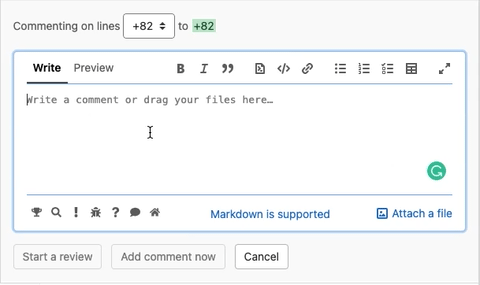| _locales/en | ||
| icons | ||
| src | ||
| .gitignore | ||
| demo.gif | ||
| LICENSE | ||
| manifest.json | ||
| README.md | ||
Conventional Comments button for gitea
This is a tiny extension that adds a conventional comment button to gitea pull request comments, allowing to quickly leave a structured semantic comment during your PR reviews!
Attribution
This project was forked from https://gitlab.com/conventionalcomments/conventional-comments-button to make it usable with gitea.
Please see LICENSE file for the original license.
Demo (needs an update for gitea)
How to install
First, clone this repo git clone https://github.com/sebastian-sauer/gitea-conventional-comments-button and then see below for browser specific instructions.
Chrome
Recently chrome disallowed to install packed crx extension that are not listed on the Chrome Store, so to install this
- On Chrome: Menu
- More Tools
- Extensions (be sure to have Developer Mode enabled there)
- More Tools
- In the Extension page:
Load unpackedand select the cloned repository
Firefox
- On Firefox: enter
about:debugging#/runtime/this-firefoxinto the address bar - In the Extension page:
Load Temporary Add-on...and select any file within the cloned repository
How to update
git pull
Chrome
- On Chrome: Menu
- More Tools
- Extensions
- More Tools
- In the Extension page find
conventional comments buttonand hit the refresh button
Firefox
- On Firefox: enter
about:debugging#/runtime/this-firefoxinto the address bar - In the Extension page find
conventional comments buttonand hit the reload button
How to enable it on a self-hosted instance
- Open the extension options
- Add your domain as a new line in the "Enabled Hosts" field
- Click Save
Credits
This project bundles some of the icon coming from font-awesome icons as SVG